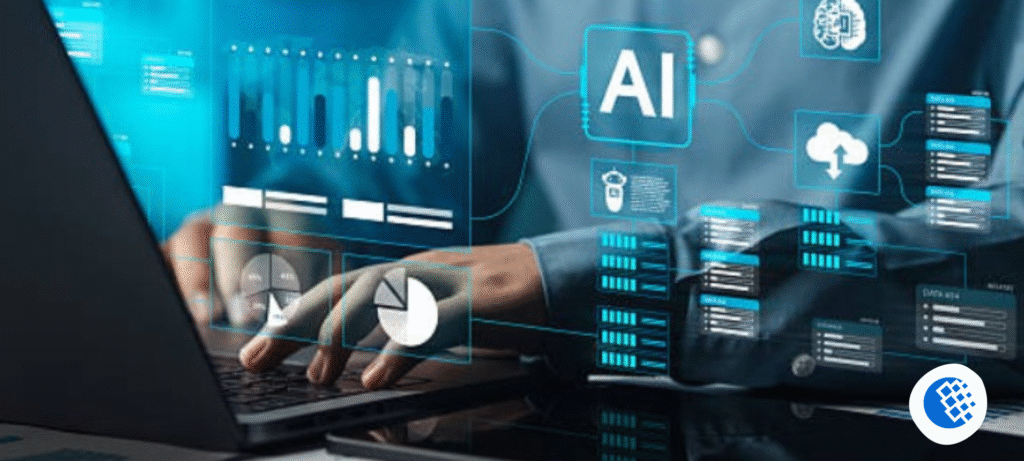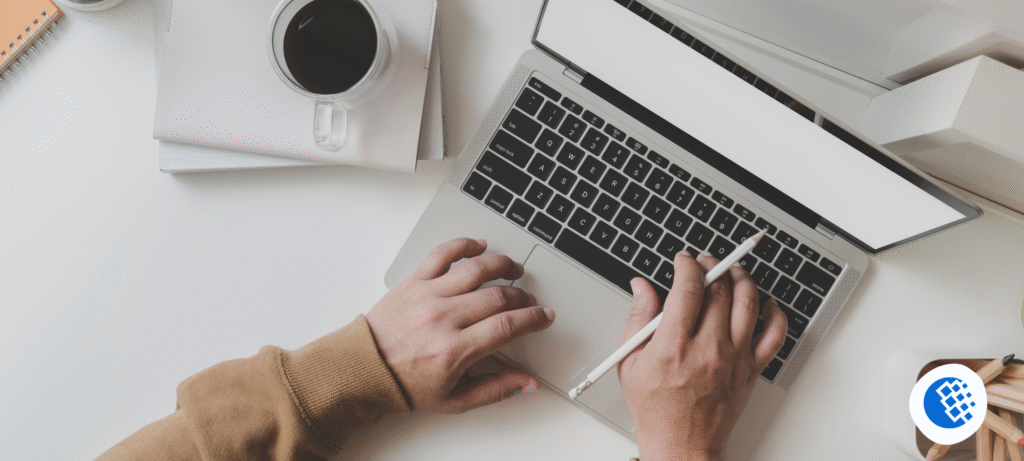When you opened Photoshop recently, you have likely noticed this new little icons and buttons that suggest that something more intelligent is going on. Yup, Photoshop is now becoming AI a thing, not just a buzzword that Adobe is tossing around. It is difficult not to notice that artificial intelligence is changing the manner in which we make and retouch images, whether you are a hobby photographer or a full-time designer who spends most of his or her life in Photoshop.
However, that is the point, many people are still uncertain about where to begin. The instruments are available, but how to use Photoshop ai correctly? It is a bit tricky there.
The importance of AI in Photoshop is bigger than you think.
When Adobe began implementing AI (they refer to it as Firefly), I was unsure as to whether they would be of benefit or simply a gimmick. You have the experience of having some features looking beautiful in the demos and then just sitting idle in the actual workflows? This didn’t feel like that.
The AI solutions do make things faster. As an example, a task that would require 20 minutes when using a lasso and a clone stamp may require perhaps two clicks. It is not flawless and the outcomes are at times a little bit erroneous, but there is a real saving of time.
What is also interesting is how artificial intelligence in Photoshop is not a preserve of the advanced users. Novices, to their credit, can get even greater advantage. You no longer need to learn how to use complex layer masks to pull a background or fix an image. You simply, just tell Photoshop what you want.
Generative Fill: The Trend Everyone is Talking About.
We can begin with the one that most likely attracted your attention at first, Generative Fill.
The concept is simple. You pick a slice of a photo, input a word, and Photoshop in the empty area with AI. I had this beach photo as an example, but the sky was cut too closely. I simply stretched the canvas, picked the blank area and typed cloudy sunset and that is all. Photoshop added an effect of the realistic horizon. It was oddly satisfying.
But sometimes, it gets weird. One time I attempted to bring a dog to a street scene picture and this is what appeared to me half-transparent and resembling a ghost movie. So it is strong, but it requires your eyes and judgment.
This is one of the key elements of the work with Photoshop AI performance: allow it to deal with the bulk of work, and retain the creative control. Imagine it as an intelligent helper, rather than a mind reader.
Selection and Deletion of objects made insanely easy.
The other smart AI tool is the enhanced Object Selection tool. You are in a situation like this when you attempt to cut off a person whose hair was flying everywhere and this was painful. On AI, Photoshop is able to auto-detect objects up to near creepy accuracy.
One time I had clicked on a dishevelly mass photo and it brought out every individual distinctly. No tracing in manuals, no pixel enhancement zooming.And when you want to take something away, you simply press the Delete button and leave the Photoshop AI to fill in the background.
Is it perfect? Not always.However, in 90% of normal edits such as erasing signs, extra wires or photo-bombers, it becomes remarkably effective.
Generati Expand: Growing Bad Crops Panic-Free.
This is a little known but not so great trick. You took a picture then you have cropped it too closely and suddenly you are in need of more room on one side. You would have signed, and re-opened the original and began over.
With Generative Expand, you simply extend the crop border, hit the Generate button and Photoshop fills in the missing pixels with artificial intelligence. It attempts to correspond in colors, light, and point of view.
And it is no magic, and even the edges are occasionally a bit suspicious on too close an enlargement. Standard with web content, social media, or presentations, however, it is generally more than good.
Text-to-Image: Amusing, yet, surprisingly useful.
This one feels futuristic. Photoshop can be used to create completely new pictures through text prompts in Photoshop. I used to believe that it was only fun, as typing in castle on Mars at a sunset and watching what will happen. In fact, it works well in brainstorming compositions or adding other elements that you do not have photos of.
As an example, when you create a poster, and require a background texture, you can create several variations within seconds. There are those that are strange and there are those that are right. It is literally a matter of time and a small amount of chance.
Here, learning to utilise AI in Photoshop is through experimentation. It has no one rule and the fun is half the result.
A Few Good Realistic Expectations.
One can be easily carried away and imagine that AI can do everything better. It can’t. It can cause strange shadows, or improper lighting, or can make people have six fingers (yes, this also occurs). You will at times have to redo some steps, to reach the same point.
And that’s fine. Learning how to use Photoshop AI is not about substituting your skills. It’s about enhancing them. The better you know the fundamentals of editing, the more you will take advantage of such tools, the better.
The AI, also, is not good at being subtle. When you tell it to make this look good like make this look elegant, then it can make it look any way it wants. You must train it like a baby intern–be very careful.
Final Thoughts
I believe that we are only just at the very beginning of what AI in Photoshop is capable of. New features, which are a little smarter, a little more capable, creep into Adobe every few months. That is thrilling to some, a few find it a little disturbing.
In any case, it is no longer a choice whether to pay attention to these tools or not. They exist, and knowing how to use AI in Photoshop positively can help speed up your workflow, clean up your edits, and, frankly, the working day a bit more enjoyable.
So, try the tools. Break them. Laugh at the weird results. And over time, you will see that they will begin to no longer be magic, and have become another tool to add to your artistry.