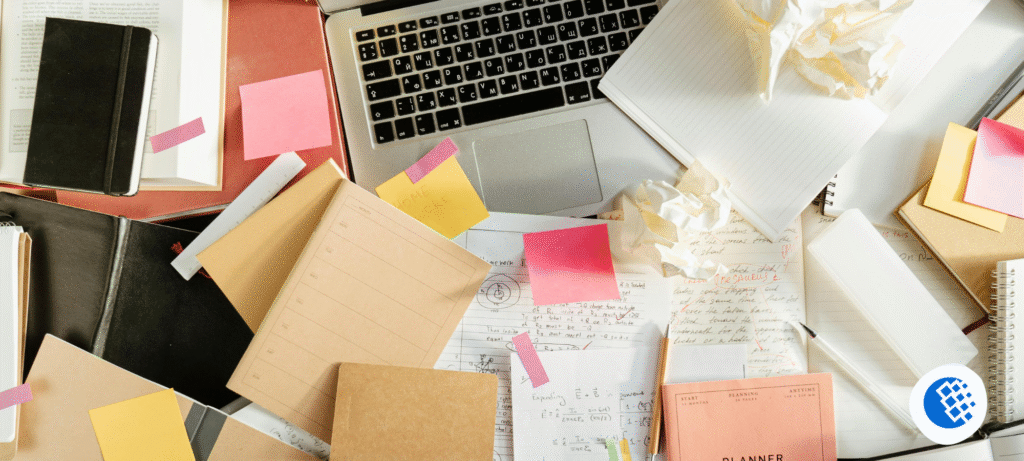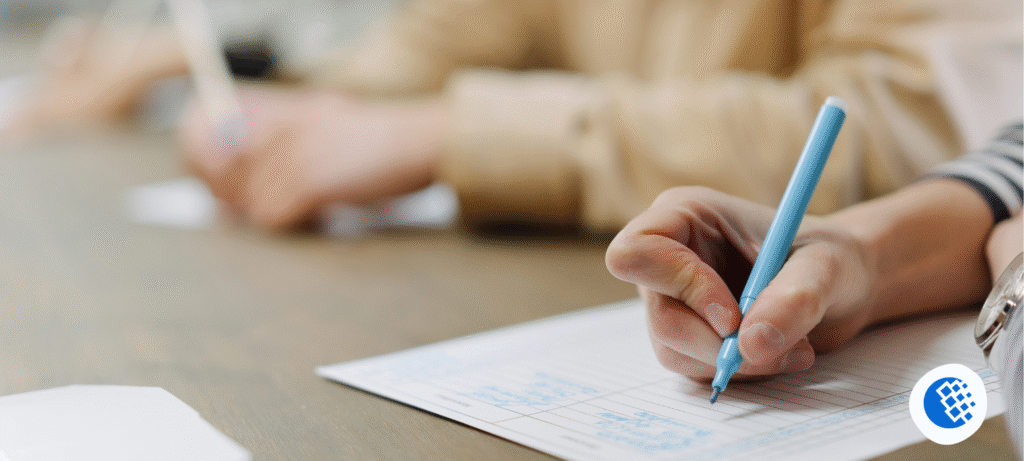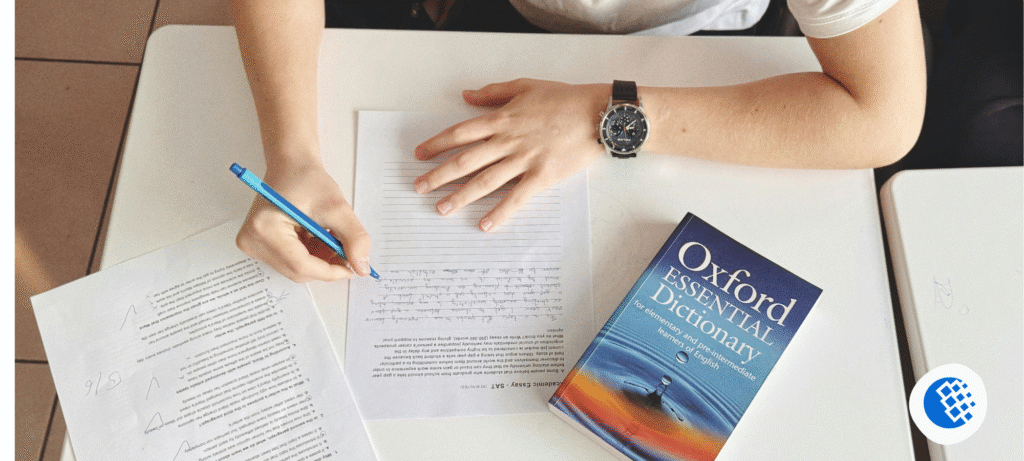If you’re anything like me, you’ve probably juggled a dozen different ways to take notes—bullet points, mind maps, messy scribbles. But once I discovered the Cornell note-taking method, my entire study process became way more organized and effective. And yes, I now do it entirely on my iPad.
In this post, I’ll walk you through exactly how I take Cornell notes on my iPad, the tools I use, and where you can download a free Cornell notes template that’s optimised for iPad screen sizes.
Why I Use the Cornell Note-Taking Method
Before we get into the digital stuff, let’s talk quickly about why Cornell notes work so well.
The Cornell system helps you:
- Stay organized by breaking notes into sections
- Actively review and quiz yourself using the cue column
- Summarize what you’ve learned in your own words
It’s a classic method for a reason. Whether I’m watching a video lecture or reading course material, this format forces me to process and reflect instead of just copying.
If you’re new to it, Cornell University’s Learning Center offers a solid overview.
Why I Switched to Taking Cornell Notes on My iPad
I’ve always loved writing notes by hand, but my paper notebooks quickly turned into a chaotic mess. With my iPad, though, everything changed:
- I can organize notes by subject and date
- I use Apple Pencil to keep the handwriting feel
- My notes auto-save to iCloud so I never lose anything
- I can search, annotate, and export my notes as PDFs
Plus, using templates makes it dead simple to keep every page consistent.
Here’s the Free Cornell Notes Template I Use
After trying a bunch of templates, I settled on a few that just work. They’re sized right for iPad and look clean without being too rigid.
Download Options:
- GoodNotes Official Cornell Template – Free and beautifully formatted.
- Teachers Pay Teachers: iPad-Friendly Cornell Notes – A few free and low-cost options created by actual educators.
Both templates work perfectly in GoodNotes, Notability, or OneNote—whichever app you prefer.
Step-by-Step: How I Use Cornell Notes on My iPad
Here’s exactly how I use the template in my study sessions.
1. Choose Your App
I personally use GoodNotes because I like writing with Apple Pencil, but I’ve also tested:
| App | Pros |
|---|---|
| GoodNotes | Great for handwritten notes, easy to organize |
| Notability | Records audio alongside notes—perfect for lectures |
| Microsoft OneNote | Free and reliable if you prefer typing |
2. Import the Template
Just open your app, tap “Import” or “New Page from Template,” and load the PDF. It becomes your master copy that you can duplicate for each lecture or reading.
3. Fill in Notes as You Learn
- Cue Column: I jot down keywords or questions here after the lecture. It helps me quiz myself later.
- Notes Section: This is where I do most of the writing during class or reading.
- Summary: After class, I write 3-5 lines summing up the topic in my own words. That reflection helps a lot.
4. Organize Everything
Each subject gets its own notebook in GoodNotes. I title each page with the date + topic, and I tag important ones for revision weeks.
My Favorite Tips for Digital Cornell Note-Taking
After months of using this system, here are a few practical tips that helped me streamline my workflow:
- Duplicate your template before each new class or session
- Color-code subjects (blue for science, green for history, etc.)
- Use Notability’s audio recording feature for live lectures
- Export key notes as PDFs before exams for quick review
- Back everything up with iCloud or Google Drive
Switching to Cornell notes on my iPad has honestly made me more focused and organized. It’s fast, paperless, and way easier to maintain than binders of handwritten notes. If you’re a student, teacher, or just someone who loves clean structure, I highly recommend giving it a shot.
And don’t forget, grab the free template, try it for your next class, and let us know how it works for you.