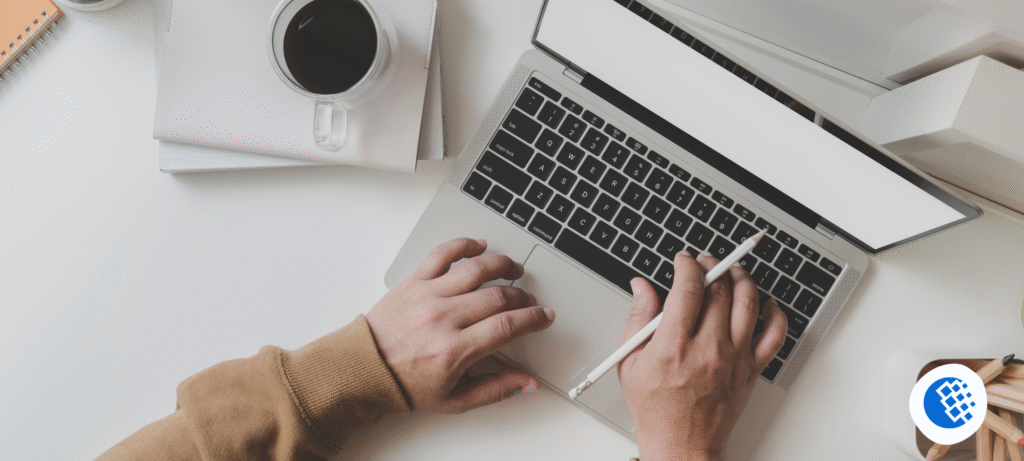At EasyGrader.net, we’ve always believed that the right tools can make a big difference in how educators manage their time and connect with students. While there are dozens of paid apps out there for grading, many teachers still ask: can I use something free and simple, like Google Docs, for grading?
The answer is yes—and in fact, you can turn Google Docs into a highly efficient grading assistant with the right approach. In this guide, I’ll walk you through exactly how I’ve used Google Docs to manage, organize, and give feedback on student work without needing to pay for complex software.
Why Google Docs Works Well for Grading
Google Docs is already widely used in education, so it makes sense to leverage it for grading too. Here are a few reasons it works well:
- It’s free and cloud-based
- Collaboration is seamless (great for peer grading too)
- You can leave real-time comments, suggestions, and highlights
- Students can revise directly within the doc
- You can create reusable grading rubrics and comment banks
Whether you’re teaching high school English, college essays, or creative writing, Google Docs offers an easy way to manage written assignments digitally.
If you’re looking to further streamline your grading workflow, you might also want to read our grading tips for teachers.
Step-by-Step: Using Google Docs to Grade Student Work
1. Set Up a Shared Folder in Google Drive
Create a shared Google Drive folder for your class or subject. Ask students to upload their assignments there. If you’re using Google Classroom, this process is even easier—Docs are automatically created for each student.
2. Use Suggesting Mode Instead of Editing
Once you’re inside a student’s document, switch from Editing to Suggesting mode (top-right dropdown). This allows you to leave visible markup that the student can accept or reject.
Suggested changes help students learn while maintaining a clear history of their original work.
3. Add Comments for Targeted Feedback
Highlight text and use the comment feature (Ctrl+Alt+M) to give feedback. You can say things like:
- “Consider revising this sentence for clarity.”
- “Try adding a real-life example to support your point.”
Over time, you can save commonly used comments in a comment bank for faster grading.
This is especially helpful when you’re grading a lot of essays and want to be consistent across the board.
Bonus Tip: Use a Rubric in Google Docs
One of the best ways to make Google Docs work as a grading tool is by creating a simple, reusable rubric table at the bottom of the page.
Here’s how to do it:
| Criteria | Excellent (4) | Good (3) | Fair (2) | Needs Work (1) |
|---|---|---|---|---|
| Thesis Statement | ||||
| Organization | ||||
| Grammar & Mechanics |
You can either:
- Fill in the scores manually
- Highlight or bold the selected score for each row
This makes grading transparent, quick, and replicable. It also aligns well with our guide on how to curve grades, which you might want to apply after rubric scoring.
Create a Grading Template
Rather than commenting from scratch every time, create a Google Doc template that includes:
- An assignment title and instructions
- A rubric
- A section for personalized teacher comments
Distribute the template to each student at the beginning of an assignment. When it’s time to grade, you’ll already have a consistent format ready to go.
This also helps students understand what you’re expecting—something we dive into more in our post on how to get good grades in college.
Peer Grading in Google Docs
You can also use Google Docs to facilitate peer review by assigning students to review each other’s drafts.
- Enable comment-only access
- Provide a mini rubric or checklist
- Set clear expectations for tone and feedback style
Peer grading promotes self-awareness in writing and aligns with broader discussions we’ve had around why grades are important.
Use Docs + Google Sheets for Grade Tracking
While Google Docs is great for giving feedback, you’ll want to track final grades in Google Sheets. Link each student’s doc to a sheet row, so you can easily click through and refer back to their assignments.
We also recommend reviewing our post on how American universities calculate the GPA if you want your grading to align with higher ed standards, especially for college-prep classes.
Pros and Cons of Using Google Docs for Grading
Pros:
- No cost
- Easy to use and accessible on any device
- Encourages collaboration and revision
- Streamlined for teachers already using Google Workspace
Cons:
- Not ideal for grading multiple-choice or math-heavy content
- Requires manual rubric formatting
- Limited analytics unless paired with Google Sheets
If you’re grading short-answer or essay-based assignments, it’s one of the best free tools out there.
Final Thoughts from the EasyGrader.net Team
Google Docs may not be a traditional grading platform, but it’s one of the most versatile tools available for personalized, digital-first feedback. Especially if you’re just getting started with EdTech, it’s a smart place to begin before moving on to more advanced solutions.
For more low-barrier EdTech ideas, read our full breakdown of low-cost EdTech startup ideas for educators. And if your goal is to support student performance, consider sharing our guides on how to raise your GPA or which grades colleges look at.
Ready to make grading even easier? Don’t forget to explore our homepage where you can use our free grading calculator for quick percentage-to-letter conversions.